How to Send a Calendar Invite: A Marketer’s Guide
Introduction
As a marketer, nothing is more frustrating than having a large number of registrants for an event, only to have half of them not show up. The key to avoiding such a situation is to make it as easy as possible for registrants to remember and attend your event. One effective way to do this is by sending calendar invites that can be easily added to their Google Calendar, Apple Calendar, or Outlook. In this article, we will guide you through the steps of sending calendar invites using each of these platforms, ensuring that your potential attendees have no excuse to forget about your event.
Step 1: Create a New Event
To begin, you will need to create a new event in the calendar application of your choice. For Apple Calendar users, open the application and click on the “+” sign in the bottom right corner of the window. This will create a new event on your calendar that you can then customize with the details of your event.
If you are using Outlook, open Outlook Calendar and click on the “New Event” icon in the top left corner. This will open an event pop-up where you can enter the title, time, date, location, and other details of your event.
For Google Calendar users, open Google Calendar in a new browser window and click the “Create” button on the top left side of the screen. This will open a new event window where you can enter the details of your event.
Step 2: Set Details for Your Event
Once you have created a new event, it is time to set the details for your event. Regardless of the calendar platform you are using, there are a few key components that you need to include:
– Event name: Make sure the event name reflects what your event is called on your website and in your other promotions. You may also want to include your company name at the end for easy identification.
– Location: Provide the physical address of the event or the landing page URL for online events.
– Time: Enter the start and end dates and times of the event. Adjust the timing to your time zone and let the calendar platform automatically adjust it for each recipient’s time zone.
– Event description: Include a brief description of the event and any important details. You may also include your contact information for attendees to reach out with any questions.
– URL of event landing page: If you have a specific landing page for your event, include its URL in the invite for easy access to event details.
It is important to include all these details accurately and clearly to ensure that attendees have all the necessary information for the event.
Step 3: Save and Send Your Event
Once you have set the details for your event, you can save it in order to send it to your intended recipients. In Outlook, click on the “Send” button to send the invite to the recipients you have included in the event details.
For Apple Calendar, click “OK” to automatically send the invite to the emails you have included in the “Invitees” text box.
In Google Calendar, click “Save” to save the event and click “Send” in the pop-up confirmation to send it to the guests you have included in the “Add guests” text box.
Step 4: Insert Invites Into Your Marketing Email
To include the calendar invites in your marketing email, you have a few options depending on the email provider you are using.
For Gmail Calendar, you can click “Edit” to open the event in a new window, then select “More actions” and click “Publish event”. This will provide you with an HTML code or a link to the event that you can copy and paste into your email.
For Apple Calendar, you can send the event only to your own email by adding yourself as the sole invitee. Then, open the invite and download the .ics attachment. Finally, drag and drop the event into your email to send it to your recipients.
If you are using Outlook, you can select “New Items” and then “Meeting” in your inbox. From there, click “New Meeting” and select “Reply with Meeting” from within the email to include the event details in your email.
Closing Summary
Sending calendar invites is a simple and effective way to ensure that your event registrants remember and attend your event. By following the steps outlined in this article, you can easily send calendar invites using Google Calendar, Apple Calendar, or Outlook. Including these calendar invites in your marketing emails will make it convenient for your potential attendees to add the event to their calendars and reduce the chances of them forgetting about it. So go ahead and start sending those invites, and watch your event attendance rates soar!