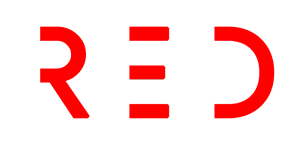Gantt Charts in Excel: Streamlining Project Management
What are Gantt charts?
Gantt charts are a project management tool that visually represents project schedules and timelines. They provide a clear and concise way to track the progress of tasks and projects.
In a Gantt chart, tasks are listed on the Y-axis, while time intervals are shown on the X-axis. Each task is represented by a horizontal bar that spans the duration of the task. The chart provides a comprehensive view of project timelines, task dependencies, and resource allocation.
The Benefits of Gantt Charts
Gantt charts offer several benefits for project management:
At-a-Glance Project Progression
By visualizing project timelines and milestones, Gantt charts allow project managers and teams to quickly assess the progress of tasks and projects. It becomes easier to identify delays, overlaps, and bottlenecks, enabling timely adjustments to keep projects on track.
Actionable Insight
Gantt charts provide actionable insights by highlighting dependencies and potential conflicts between tasks. This allows project managers to proactively address issues and make necessary changes to optimize project timelines and resource allocation.
Improved Time Management
With a clear view of task schedules and resource allocation, Gantt charts help teams prioritize and optimize their time. By identifying potential resource overload or underutilization, teams can allocate resources more efficiently and ensure a balanced workload.
Reduced Risk of Resource Overload
Gantt charts enable project managers to visualize and compare resource needs across multiple projects. This helps in identifying potential resource conflicts and optimizing resource allocation to minimize the risk of overload and ensure smooth project execution.
How to Create Gantt Charts in Excel
While Excel doesn’t have an in-built template for Gantt charts, you can create your own using the following steps:
Step 1: Enter your project data
Start by entering your project data into an Excel spreadsheet. Include columns for Task Name, Start Date, and Duration. This data will form the basis of your Gantt chart.
Step 2: Make a stacked bar chart
Select the data in the Start Date column and create a stacked bar chart. This will serve as the foundation for your Gantt chart.
Step 3: Enter your duration data
Add the duration data to your chart by right-clicking on the chart, selecting “Select Data,” and adding a new series for Duration. Choose the data range for duration and start date, and add it to your chart.
Step 4: Add task descriptions
To add task descriptions, right-click on the chart, select “Select Data,” and edit the categories to include your task names. This will align the task descriptions with the corresponding bars on the chart.
Step 5: Fix the order
To ensure the correct order of tasks on your chart, right-click on the list of tasks on the left side of the chart, select “Format Axis,” and check the “categories in reverse order” box.
By following these steps, you can create a customized Gantt chart in Excel to effectively track and manage your projects.
Gantt Chart Examples
If you prefer to use pre-built templates, Microsoft offers a range of Gantt chart templates in their chart templates database. Here are a few examples:
Date Tracking Gantt Chart
This customizable Gantt chart template allows you to track tasks with ease. It offers ample space for task details, start dates, and durations.
Simple Gantt Chart
This user-friendly Gantt chart template is ideal for beginners. It features clear task breakdowns and responsible parties, making project management straightforward.
Agile Gantt Chart
If you follow Agile methodology, this Gantt chart template is perfect for your project tracking needs. It includes color-coded task categories and visual reminders to enhance collaboration and meet deadlines.
Closing Summary
Gantt charts are a powerful tool for project management, providing a visual representation of project schedules and timelines. While Excel may not have a built-in Gantt chart template, you can create your own or use pre-built templates to streamline your project management process. By leveraging the benefits of Gantt charts, teams can improve time management, resource allocation, and project progression, ultimately leading to more successful project outcomes.