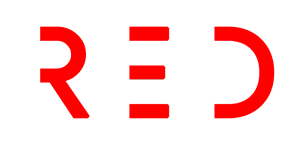Can I Post to Instagram from My Computer? A Comprehensive Guide
Instagram on Your Computer: A Game-Changing Option
Posting to Instagram from your computer is a great choice if you don’t have your phone on hand or need to access company assets on your laptop. Or you might simply prefer to use a wider screen.
For these reasons and others, you might be wondering, “Can I post to Instagram from my computer?” We have some good news.
In this post, we’ll discuss:
- Can you post to Instagram from a PC?
- How to Use Instagram on a PC
- How to Post to Instagram from Desktop PC
- How to Upload Photos to Instagram on a Desktop Computer Using Chrome
- How to Upload Photos to Instagram on a Mac Using Safari
- How to Post a Video to Instagram Using a Desktop Computer
- Alternative Ways to Post to Instagram from Your Computer
- Why post on Instagram from your computer?
Why Post on Instagram from Your Computer?
Instagram is a popular social media network for sharing photos that’s most commonly accessed through a mobile app. It offers a web version that makes it easy to post assets you may only have on your laptop and not your phone.
Here are some reasons why you should consider posting from your computer:
Manage Multiple Accounts
If you manage multiple Instagram accounts, it’s much easier to switch between accounts on your computer.
For example, let’s say you’re a social media manager for a prominent brand. The last thing you want to do is have an absentminded mishap where you accidentally post brand content to your personal Instagram account (or, worse, vice versa) simply because you’re logged into both on your phone.
Access to Photos and Videos
For those who already work on their desktop for most of the day, it might be easier to upload company posts and videos via your desktop, rather than having your smartphone open at work.
Plus, your company’s files might be more easily accessible via desktop than mobile. For instance, if you use Photoshop to edit company photos, it’s likely easier to click “Upload” from your desktop when you’re done editing, rather than sending that same photo or video to your personal phone.
Keyboard Access
Typing out long captions can be very tedious, especially when using a smartphone. Having access to a keyboard makes crafting your captions and hashtags a lot easier — and quicker.
Using a desktop also means you don’t have to worry about your phone accidentally auto-correcting your caption. Plus, you can run your caption through an AI writing assistant, like Grammarly, to ensure your captions are free of spelling and grammar mistakes.
Bigger Screen
Perhaps you simply prefer the larger screen of a desktop. Or, maybe you don’t have access to a smartphone so you can’t download the app on your phone. Either way, working with a larger screen can be more convenient for those who want to see their picture or videos in greater detail before posting.
Can You Post to Instagram from a PC?
Now that we’ve discussed why you should use Instagram on your computer instead, here’s how to do it.
While the social platform is primarily meant to be consumed in-app, it offers a nearly identical experience if you access it on your computer.
On Instagram’s web version, you can:
- Watch and reply to other people’s Stories
- Search for hashtags and other users
- Browse your feed
- Comment and like posts
- Reply to direct messages (DMs)
- View your notifications
- Access the Explore tab
- Post photos and videos to your profile
In other words — Yes, you can post to Instagram from your PC or Mac desktop instead of on your mobile device’s app or browser.
Now, let’s explore how you can post images and videos from your desktop computer.
How to Use Instagram on a PC:
To post to Instagram from your computer, you can follow these steps:
- Open up your preferred desktop browser.
- Go to instagram.com.
- Login to your account.
- Click the ‘+’ button in the top bar.
- In the pop-up, click ‘Select from computer.’
- Choose an image file to upload to Instagram.
- Optional: Crop the image, zoom in, or add more media if needed.
- Optional: Choose a filter and make additional adjustments.
- Write a caption.
- Optional: Add a location, add alt text, or turn off commenting if desired.
- Click ‘Share.’
- Done! You’ve posted on Instagram from your PC.
How to Upload Photos to Instagram on a Desktop Computer Using Chrome:
If you’re using Google Chrome, follow these steps to upload photos to Instagram from your desktop:
- Open up your Chrome browser.
- Navigate to Instagram’s website.
- Login to your account.
- Click the ‘+’ button in the top bar.
- In the pop-up, click ‘Select from computer.’
- Choose an image file to upload to Instagram.
- Optional: Crop the image, zoom in, or add more media if needed.
- Optional: Choose a filter and make additional adjustments.
- Write a caption.
- Optional: Add a location, add alt text, or turn off commenting if desired.
- Click ‘Share.’
- Done! You’ve posted on Instagram from your PC.
How to Upload Photos to Instagram on a Mac Using Safari:
If you’re using Safari on a Mac, follow these steps to upload photos to Instagram from your desktop:
- Open up your Safari browser.
- Navigate to Instagram’s website.
- Login to your account.
- Click the ‘+’ button in the top