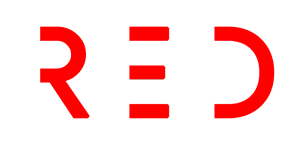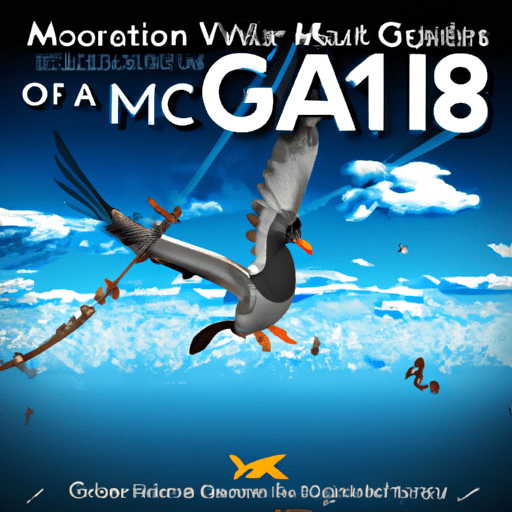### Is Your Google Analytics 4 Property Set Up Correctly? Here’s What You Need to Know
Universal Analytics has bid us farewell, and Google Analytics 4 (GA4) is now the reigning champ in data collection. But before you dive headfirst into this new era, it’s essential to ensure that your GA4 property is set up correctly. With its plethora of hidden settings, GA4 can be a bit overwhelming. But fear not, we’ve got you covered with 10 crucial configuration options you need to address for optimal data collection. So let’s get started!
## 1. Timezone: Don’t Let Your Data Get Lost in Translation
Setting the correct timezone for your GA4 property is crucial. Under the Property Settings section in the admin section of GA4, you’ll find the option to set your timezone. Make sure you double-check this setting, as using the same timezone everywhere allows for easier data comparison.
## 2. Currency: Dollars or Cents?
While you’re in the Property Settings section, take a moment to check the currency setting. By default, Google sets it to USD. If you’re doing business with multiple currencies, don’t worry, Google will handle the conversions on the backend. However, if you need to change the currency, you can do so in this section.
## 3. Enhanced Measurement: Embrace the Power, But Watch Out for Pitfalls
Enhanced Measurement is one of the significant changes in GA4, offering pre-built event tracking. While most events and parameters are tracked accurately, a few instances may require additional debugging. Pay special attention to form interactions, as false form submissions can be triggered by Facebook pixels. Use the GA4 debug tool or real-time analytics to verify the correctness of the “form_destination.” Additionally, ensure that site searches pass one of the predefined parameters to avoid tracking issues.
## 4. Events: Give Your Tracking a Gut Check
The Events section in GA4 gives you an overview of all the events being tracked and their frequency. Use this section for a quick gut check. If you don’t see your events here or the numbers seem low, it’s time to revisit your setup. In GA4, you can create and modify events directly on the platform, allowing for more flexibility and customization.
## 5. Conversions: Make Sure You’re Counting Right
Similar to the Events section, the Conversions section is where you’ll want to ensure that the most important conversions are being tracked. If you don’t see one of your conversions on this screen, head back to the Events section and enable tracking for that specific event. Also, pay attention to the counting method. By default, Google counts conversions for each event completion. However, you might want to count conversions only once per session, depending on your goals.
## 6. Define Domains: Keep Your Cross-Domain Tracking on Track
If you have multiple domains for different aspects of your business, defining your domains in GA4 is crucial. Unlike in Universal Analytics, cross-domain tracking in GA4 is more straightforward. Navigate to the Data Streams section, select your data stream, and configure your domains. Neglecting this step can lead to false “click” counts for outbound clicks.
## 7. Internal Traffic: Exclude It from Your Reports
Filtering out internal traffic is something many marketers want to do. Currently, the only way to define internal traffic in GA4 is by IP address. Go to the Data Streams section, select your data stream, and define your internal traffic. This will help ensure that your reports provide accurate data by excluding visits from internal team members.
## 8. Unwanted Referrals: Keep Your Purchase Attribution Accurate
If you’re using third-party payment processors like Stripe or PayPal, it’s important to mark them as unwanted referrers. Otherwise, all your purchases may be attributed to your payment processors. Check your Traffic Acquisition report and change the primary dimension to Session Source/Medium to see if you need to mark any sites as unwanted referrals.
## 9. Custom Dimensions: Don’t Let Your Data Slip Away
If you use Google Tag Manager (GTM) to send additional data with your events, pay attention to custom dimensions in GA4. GA4 collects and processes these parameters but doesn’t retain the data unless you’ve defined the dimensions. Create a custom dimension for each parameter to ensure you can see and analyze your data effectively.
## 10. Data Retention: Hold on to Your Data for Longer
Finally, extend your data retention window in GA4. By default, GA4 properties retain event data for only two months. That’s a short timeframe for analysis. In the Data settings section of the Property column, you can change the retention period to 14 months. This will give you a more extensive dataset to work with and uncover meaningful insights.
With these essential configuration options addressed, you’re well on your way to harnessing the power of GA4. It may seem like a lot to tackle, but with persistence and attention to detail, you’ll navigate GA4 like a pro.
In summary, make sure you set the correct timezone and currency for your GA4 property, pay attention to enhanced measurement settings, track your events and conversions accurately, define your domains for cross-domain tracking, filter out internal traffic, manage unwanted referrals, utilize custom dimensions effectively, and extend your data retention period. By addressing these ten crucial settings, you’ll be maximizing the capabilities of GA4 and optimizing your data collection process.
So go ahead, tackle those properties you created a while ago, and conquer GA4. You’ve got this!